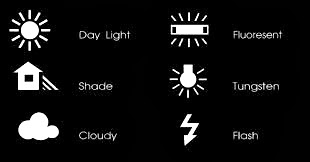 |
| White balance options that are available in most DSLR cameras |
Relationship between White Balance and Colour Temperature
Why then do you sometimes get a bluish or yellowish tint to the digital images of your miniatures? It all relates to the lighting environment (or colour temperature if you will) in which the photographs were taken. Learning about colour temperature, which is a characteristic of visible light, can go a long way in getting a basic understanding of why certain White Balance settings are chosen.
A detailed look at colour temperature
Colour temperature is measured in the Kelvin temperature scale. Cool temperatures are located higher on the Kelvin scale - meaning a light with a higher colour temperature or a larger Kelvin (K) value will have more blue light. Looking at some common lighting situations from cool to warm, Shade comes in at about 7000K, Cloudy is approximately 6000K, Day Light (~5200K), Flourescent Light (~4000K) and Tungsten Light (~3200K). Most Digital Single-Lens Reflex (DSLR) cameras has White Balance settings that you can set for just such conditions. As to what each settings do, read on.
Lighting environment in which my photos were shot
At my workstation is a simple photography setup comprising two lamps, each with a 24W (roughly 125W equivalent) energy saving 6500K cool daylight lights bulbs, which are covered with white diaphanous material to diffuse light, thus reducing glare and harsh shadows. The surrounding area was relatively closed off to outside light with the curtains drawn, although some leakage does occur as the curtains aren't thick enough to completely engulf the room in darkness. This gives you a rough idea of the lighting environment my miniatures were exposed to when their photos were taken.
 |
| Two lamp setup at FourEyedMonster's miniature painting workstation |
What does adjusting the White Balance do?
In essence, adjusting a camera's White Balance settings allows you to either add warmth (yellowish tint) or coolness (bluish tint) to the digital photo in order to compensate for the lighting environment. In general, fluorescent lighting adds a bluish cast to digital images while tungsten (incandescent) light bulbs add a yellowish tinge to the photos, if nothing is done with the White Balance to compensate.
For example, if you are taking photos under fluorescent lighting (a cool temperature), you would want to add warmness (yellowish tint) to your digital images by selecting either the 'Shade', 'Cloudy', 'Daylight' or 'Fluorescent' White Balance settings which are ideal for a cool colour temperature range between 7000K and 4000K. In the end, if you have adjusted the White Balance correctly, the colours of your miniature will look close to or be exactly what you see with your naked eye.
 |
| Digital photos of a miniature shown at different White Balance settings |
On the above photo montage, I took some photos of the Kingdom Death Pinup Speaker miniature against a black background under different White Balance settings. From left to right, these settings were Auto White Balance (AWB), Shade, Cloudy, Daylight, Fluorescent and Tungsten. I did not use the White Balance settings for Flash Photography as I almost never take photos of my miniatures using the camera flash. Based observations with the naked eye, the setting that displayed the most accurate colours was 'Shade' or the second picture from the left of the above photo montage.
 |
| Digital images using the Shade, Cloudy and Daylight White Balance settings |
As the lighting environment in which I was working in can be termed as very cool, it stands to reason that I had to select White Balance settings that introduced warmth into my digital images. Based on the series of photos above, warmth was introduced at a decreasing amount from left to right (Shade to Cloudy to Daylight settings). As mentioned earlier, the 'Shade' settings gave me the best colour accuracy for the lighting environment that I was working in. Sometimes, just selecting the 'Auto White Balance' or 'AWB' settings would be good enough but that was not the case here (see below).
 |
| Auto White Balance (AWB) does work on occasion but not this time |
As an example how bad your digital images would look like at the wrong White Balance settings, I also took some photos at two extreme settings in my case study (see below). Firstly, while the 'Fluorescent' setting was supposed to introduce warmth to photos, it however, no longer did so under the cooler lighting environment I was working in. Secondly, the 'Tungsten' setting which is supposed to add coolness (or bluish tint) to images taken in warm environment just made things worse.
 |
| Fluorescent (left) and Tungsten (right) White Balance settings |
So what happens when the custom White Balance settings do not work. Well, for starters you can try manipulating the lighting environment you work in e.g. move the lamps to a different distance from your miniatures etc. You can also either resort to setting a custom White Balance setting or use other advanced hardware functions that modern DSLRs have nowadays. If all else fails, the most efficient method would be to correct the White Balance of digital images using computer software, which I do resort to on occasion if it gives me the colour accuracy that I am looking for.
Now I do not profess a mastery of White Balance adjustments in digital photography as I still struggle to get good colour accuracy especially when using white backgrounds. What I hoped to achieve with this blog post was to share with you my experiences when dealing with White Balance issues and perhaps give you a basic understanding of what White Balance is all about and take the mystery out of that bluish (or yellowish) tinted digital photo of your miniature. Thanks for reading and please do share in the comments below if you have your own solutions to White Balance issues.


Thanks.. A good read
ReplyDeleteThank you for this tutorial .
ReplyDeleteGreetings .
Thanks guys ... hope it was helpful in a small way.
ReplyDelete